Other Settings Before Installing BizTalk
Here is a list of settings you should consider before installing BizTalk Server. I will cut some corners in this post, I will link certain steps to a guide I wrote before, about how to install BizTalk on a single machine. Some steps are the same.
Index
- COM+ Remote Access
- Install Visual Studio 2015 (If you need to develop on the machine)
- Install Visual C++ redistributable package
- Install SQL Server Management Studio
- Install .NET 3.5 & .NET Framework 3.5
- Install SQL XML 4
- Account configurations – Add Windows Account to Administrator Group
- Enable IIS
- Event Log Configuration
- SQL Server Express – Remove
- SSDT installation
- Summary
COM+ Remote Access
You must manually allow remote access for COM+.
Note. In my Lab environment I have turned off Windows Firewall. In a production environment you must open port 135 and allow Com+ Network Access and Com+ Remote Administration in the Firewall.
You must set a value in the registry manually.
Start-> type: Regedit-> Enter.
Go to: HKEY_LOCAL_MACHINE\SOFTWARE\Microsoft\COM3. Right click RemoteAccessEnabled. Enter 1 as value:
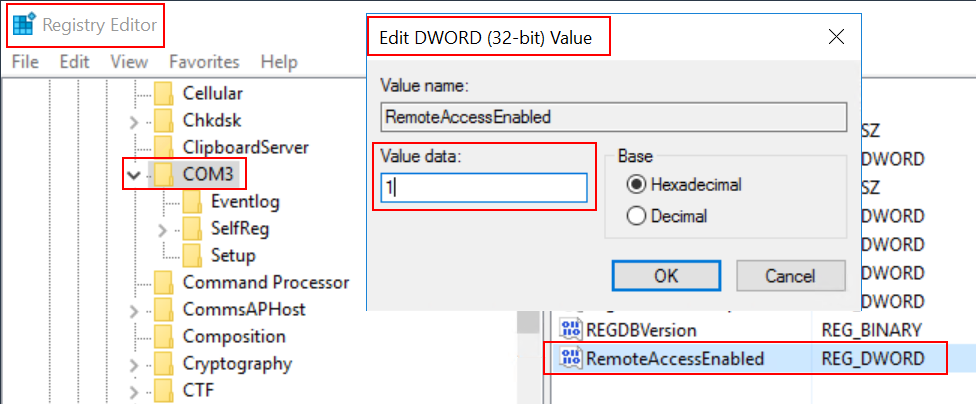
Note! Do this for all the SQL and BizTalk Servers!
Back to Index.
Install Visual Studio 2015 (If you need to develop on the machine)
Note! You don’t need to Install Visual Studio if you are not going to develop on any of the machines. If you choose to not install Visual Studio, you can’t install the Adpater SDK from the BizTalk setup. However, this SDK is only used for development purpose, I guess.
Back to Index.
Install Visual C++ redistributable package
https://www.raspberryfield.life/2019/03/24/install-biztalk-server-2016-on-a-single-machine/#BP023-bts-vcpp [2019-05-13]
Back to Index.
Install SQL Server Management Studio
https://www.raspberryfield.life/2019/03/24/install-biztalk-server-2016-on-a-single-machine/#BP023-bts-ssms [2019-05-13]
All servers in a BizTalk Group needs the SSMS to be installed.
Back to Index.
Install .NET 3.5 & .NET Framework 3.5
https://www.raspberryfield.life/2019/03/24/install-biztalk-server-2016-on-a-single-machine/#BP023-bts-net [2019-05-13]
Some parts of BizTalk, adapters etc. rely on earlier .NET frameworks.
Back to Index.
Install SQL XML 4
https://www.raspberryfield.life/2019/03/24/install-biztalk-server-2016-on-a-single-machine/#BP023-bts-xml4 [2019-05-13]
Installs on the database server. Helps development with XML and SQL.
Back to Index.
Account configurations – Add Windows Account to Administrator Group
https://www.raspberryfield.life/2019/03/24/install-biztalk-server-2016-on-a-single-machine/#BP023-bts-admingroup [2019-05-13]
Join the BizTalk Administrators Group in the AD to the local Administrator group on the BizTalk Server.
Back to Index.
Enable IIS
https://www.raspberryfield.life/2019/03/24/install-biztalk-server-2016-on-a-single-machine/#BP023-bts-enableiis [2019-05-13]
BizTalk needs the IIS to be enabled.
Back to Index.
Event Log Configuration
https://www.raspberryfield.life/2019/03/24/install-biztalk-server-2016-on-a-single-machine/#BP023-bts-eventlog [2019-05-13]
Some configurations you should check in event viewer.
Back to Index.
SQL Server Express – Remove
If you have installed Visual Studio locally on your BizTalk Server, chances are that Visual Studio has installed its versions of SQL Server. These versions can cause conflicts during the BizTalk installation. Remove these three installations, if you have them:
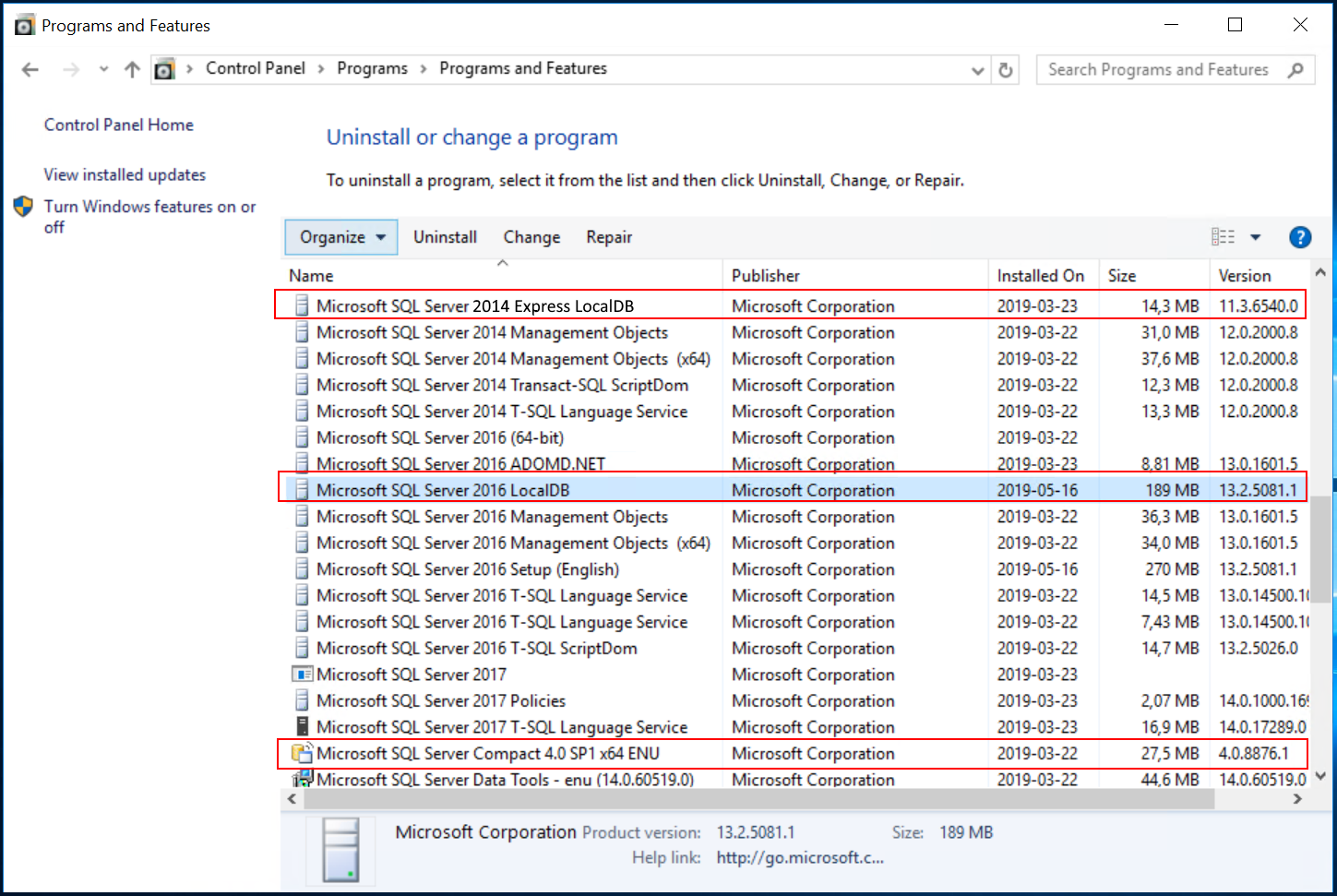
Back to Index.
SSDT installation
If you are aiming for a full installation, and you want to use Analysis Services remotely you need to install some software related to this locally on your BizTalk Server:
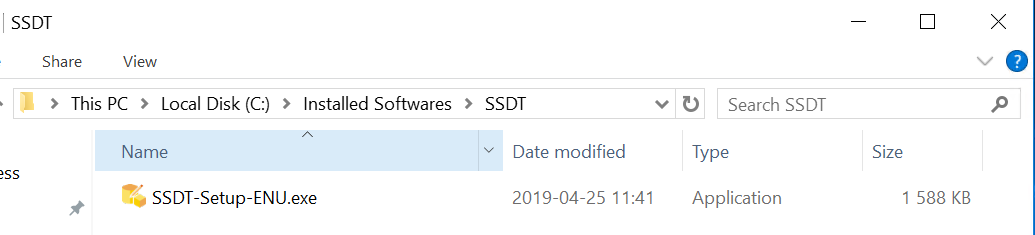
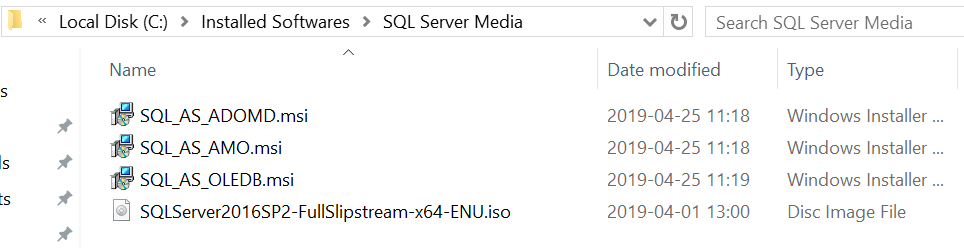
The installation medias can be downloaded from various sites on Microsoft.
If you don’t do this, you will get this error “Microsoft SQL Server Data Transformation Services (DTS) 2016 or higher for BAM Archiving is not installed on the local machine.”:
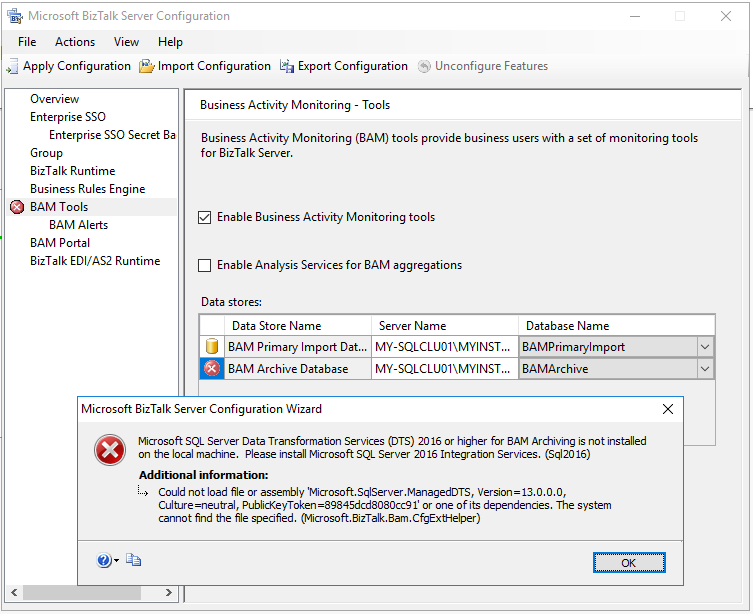
Back to Index.
Summary
This post was just a final checklist before installing BizTalk.
Back to Index.